For a variety of reasons, it is good practise to keep your computer updated. Sometimes, websites will stop working if your browser is too old plus there are security updates/patches, and so on.
To update your computer, follow these steps:
Step 1: Click the Xubuntu menu at the top left of your screen:
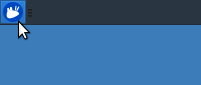
Step 2: Type “Update” and launch the orange “Software Updater” app:
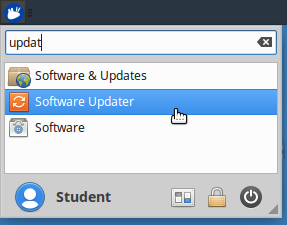
Step 3: If it appears, click “OK” to ignore the “Failed to download…” message:
(this sometimes comes up if not all software on your machine can be updated)

Step 4: Click “Install Now” to install the updates:

Step 5: To update the computer requires you log in as the parent/teacher. Click the drop down to select a user:
(the Student user is not allowed to make changes to the computer; you need to log in as the “Teacher/Parent” user)

Step 6: From the dropdown menu, choose the “Admin (Teacher/Parent)” user and enter the password “TeacherTemp”
Note, TeacherTemp is case sensitive. Note the two capital T’s !

Step 7: After the update has finished, click the “Restart Now…” button to install the updates:

After you restart your computer, the updates will have been installed. You should periodically update your computer.
