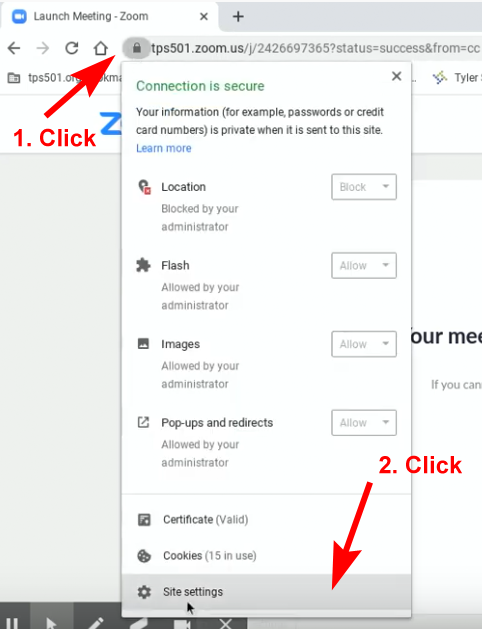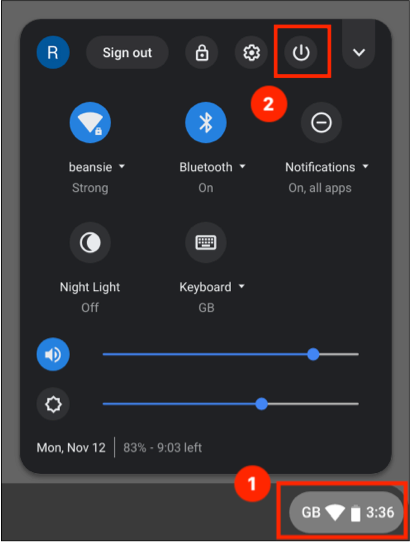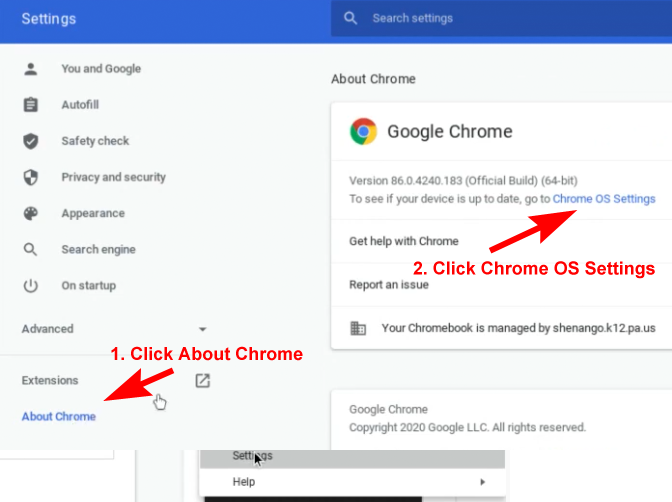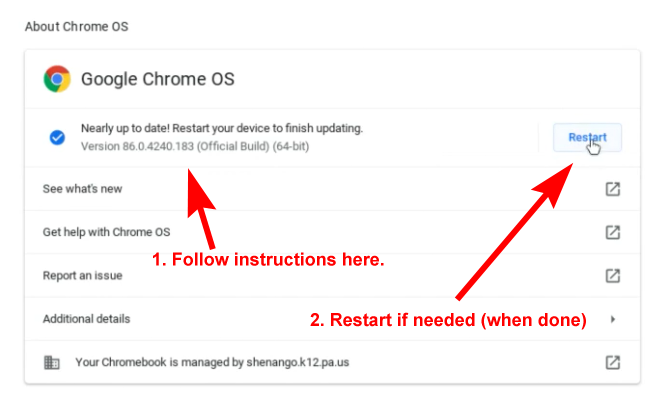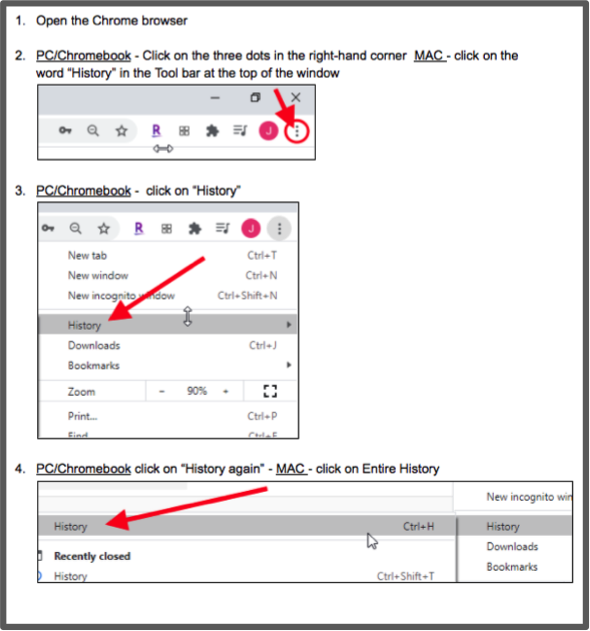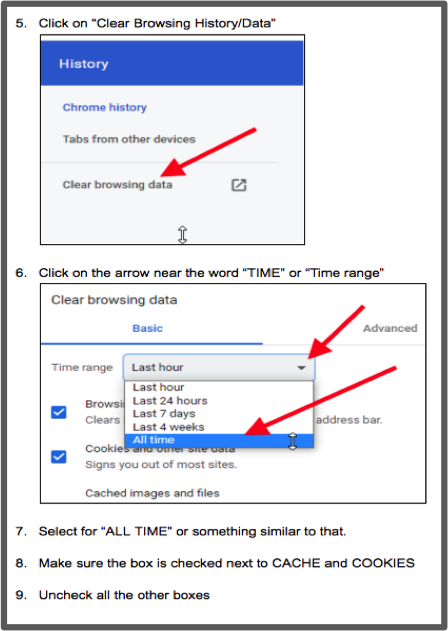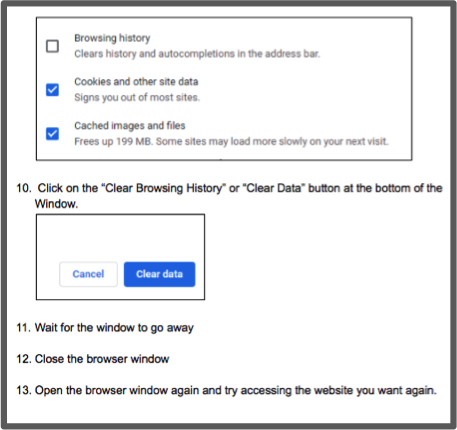The Philadelphia School District has provided some guidelines to deal with Zoom/Meet issues on CHROMEBOOKS (no video, no audio).
Besides making sure it is set up correctly, it appears some of the Chromebooks are barely powerful enough and some housekeeping may alleviate the issues you are experiencing.
Note: the below applies to District-provided Chromebooks, not the lap- and desk-tops provided by us (PCF).
(Click images below to enlarge)
Verify your settings (in case of no audio or video):
Please make sure that the students have allowed the Camera and Microphone to be used with Zoo:
- If your browser requests access, click ALLOW
- When starting Zoom, click Start with Video
- In settings, make sure the Mic is turned on. Click the arrow and then…
- …adjust the slider so the Mic is loud anough for people to hear you.
Each Chrome browser tab has its own settings. Make sure the settings for your Zoom session allow for both Audio and Video:
- Next to the URL, click the lock icon. Then 2. Site Setytings
- Make sure Video and Microphone are BOTH set to ALLOW
There is a video here: https://www.youtube.com/watch?v=EyBJHdDM1zE
At the end of the EACH DAY, Sign Out and Shut Down your Chromebook
Signing out and shutting down clears certain types of caches and will check for updates. Also, using devices with a (very) low battery may cause wi-fi and audio/video issues.
- 1. Sign out and then, 2. shut down your device
Update your Chromebook
- Click Menu, then Settings
- About Chrome, then OS Settings
- Follow Instruction and Restart (if needed)
For another update, update your “Chrome Policies”: enter chrome://policy in your browser and click enter. Then click “Update policies” button.
- Enter the url chrome://policy and click the button
Here is a video on the above https://www.youtube.com/watch?v=203OMLmyNtM
Close any apps and browser tabs you do not need
Apps and browser tabs use up memory you need to run Zoom. Close anything you do not need: shut down extra Apps and close unused browser tabs.
- Close anything you do not need: shut down extra Apps and close unused browser tabs
Clear Your Cache and Cookies. Daily or at least weekly:
- Go to Menu > History > History (again)
- Clear Data > All time
- Click Clear Data to confirm
A video on how to clear your Chrome Browser History Cache and Cookies